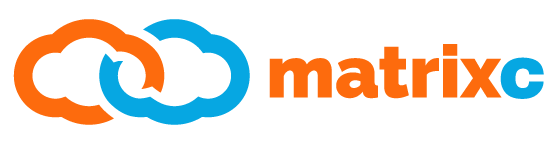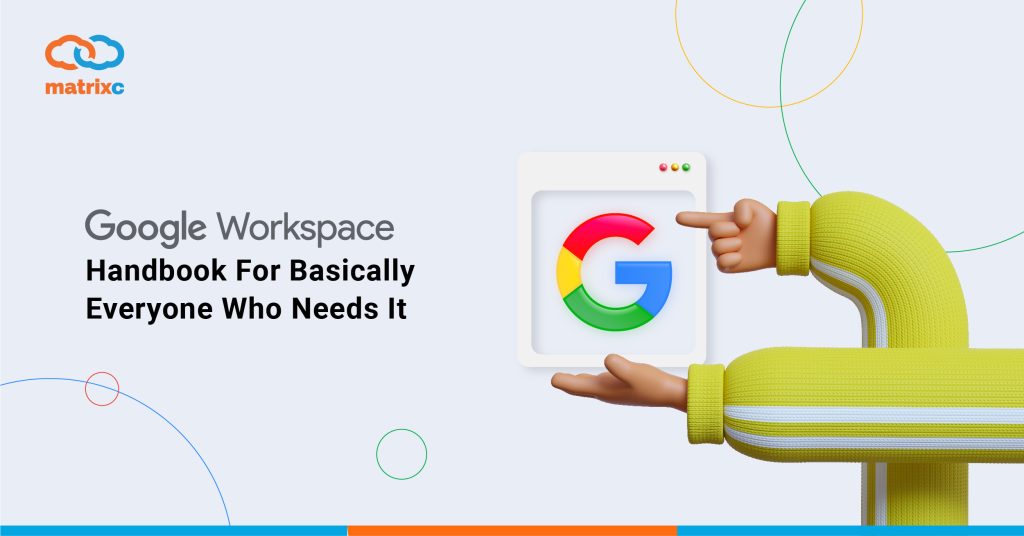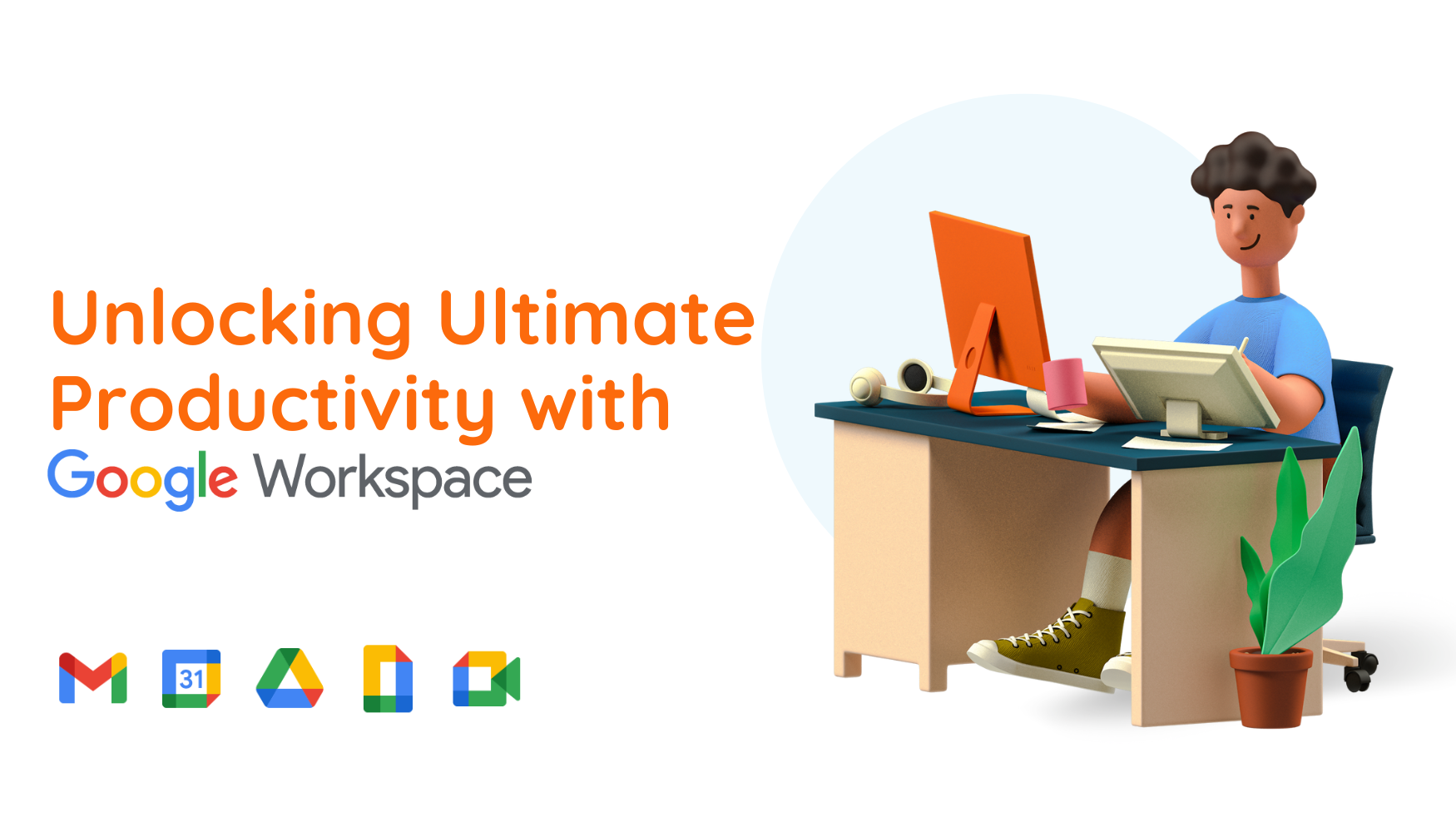In today’s world, with ever-evolving technology in our lives, expectations do not remain the same but always get high. During these times, people have got in need of platforms like Google offers. Google Workspace is known as the upgraded version of G Suite. In the beginning, it was launched as Google Apps for Your Domain in 2006 and then rebranded as G Suite after 10 years. But now, it is valued as Google Workspace.
To put it in a nutshell, you can choose the most suitable plan for your business and have access to a wide range of apps along with infinite storage and high security for the data. The most common apps that are included in these plans are Gmail, Contacts, Calendar, Meet, Chat, Drive, Docs, Sheets, Slides, Forms, Sites, and Currents.
Actually, these advantages are not only preferred by the companies, but also by non-profit organizations and educational institutes. It does not matter what you are. If you are interested in faster communication, collaboration, development; you are at the right place.
Thanks to Google Workspace, it is possible; to work on the same project or document at the same time with your coworkers from different locations, to get a professional look by creating email addresses under the company name, schedule an audio or video meeting with 200+ participants and see who attend to the meeting or not, to manage noise cancellation during meetings, to have storage for your documents as much as you want, to control your employees’ access to anything, to share calendars with each other, to have spelling and grammar check for students, and for the last but not least, to secure every single thing. Nonetheless, you can access everything offline!
GOOGLE WORKSPACE ADMINS GUIDE
To control the users and increase the security of data, an admin console is a necessity. Usually, people who work at the IT office are the administrators and responsible for the admin panel in an organization. Through this admin console, they have access to users, company profile, billing, reports, apps, device management, security, and support.
Even though the admins have access to pretty much everything, they cannot see users’ search history and web activity. Also, they are not allowed to read the emails of the users. But if there is an open investigation, they may be required to look at some emails. For this to happen, “View Detailed Content” privilege and adjustment of investigation tool settings should be allowed.
If you are worried about accidentally deleted emails, you have 25 days to recover them by administrators. They can acquire user data recovery and recover the data loss.
Furthermore, administrators can migrate two or several accounts together. The process is trackable, so the elapsed time or details of the process like finishing and failure can be seen. Gmail, Calendar, Drive, and the rest of the Google data can be transferred altogether. However, if the amount is too much, it may take a while. So, it might be better to schedule the process in parts.
Types of Admins
1. Super Admin
Most privileged admins as may be understood from the name. They have access to anything and manage everything. They can assign new admin users, reset admin passwords, manage license management, restore old users, modify settings, manage contact sharing, and more. To be on the safe side, it is better to have at least two Super Admins in an organization. That is why it is generally someone from the IT office and a board member from the executive level.
2. Groups Admin
They are responsible for creating new groups or deleting current ones. Also, they manage access of the users in these groups, create mailing lists, and web forums.
3. User Management Admin
All user accounts can be managed by these admins but not the administrators. They can change usernames, passwords, and some security settings. They are mostly from the HR office in the organization.
Some other admin roles are help desk admin, services admin, mobile admin, Google Voice admin, and reseller admin. Besides, customized admins can be generated for your organization.
GOOGLE WORKSPACE ADVANTAGES
Regardless of the advantages of free services that Google provides like Gmail, Docs, or Analytics, getting a Google Workspace plan might be one of the best things you can do for your business. Transition is easy and it is worth it!
The first thing that should be done is to change all of the personal email addresses to professional ones under the company name. Additionally, getting new email addresses for support and contact would be good and necessary.
Google is conceited in a positive way about safety. By dint of its data centers, every single file you store is protected and safe. There is no need to be surprised by gigantic companies that choose Google for that reason. Data protection, email encryption, and privacy matter the most.
On the other hand, Google Workspace is web-based entirely. This means everything you want is saved to the cloud. As a result, everybody can work on the same document, at the same time, at different locations. Besides, communication with coworkers is easier with an embedded chat program!
Advantages for Education
As a result of making life easier both for teachers and students, Google Workspace has become more popular among educational institutes. All can work from anywhere they want, they do not need to be in the same classroom. They can have video calls with Google Meet, share documents with each other, do spelling and grammar checks on essays, see the word-count while writing it, and so on. Additionally, creating assignments and projects and following them up is much easier for teachers.
GOOGLE WORKSPACE PLANS
Before getting into the details of the plans please note;
* All plans have a 14-day trial at the beginning. After the trial ends, monthly payments are required.
* All plans include the apps of Gmail, Drive, Meet, Calendar, Chat, Docs, Sheets, Slides, Keep, Sites, Forms, and Currents.
* Enterprise plan does not have a maximum limit but the Business Starter, Business Standard, and Business Plus have a limit for 300 users.
Business Starter
Perfect for small and medium businesses. You can create your own email address with your company domain, have access to 30 GB of storage, share your calendar by Calendars, text to your colleagues by Chat, and arrange voice or video conferences for up to 100 users by Meet.
24/7 support is provided via phone, email, or online chat. On the other hand, Alert Center is designed for you to see security notifications, manage user accounts, and review settings to increase security. All is for $6 per user, per month.
Business Standard
The most popular plan is mostly for medium and large businesses. With this plan, 2 TB of storage is offered instead of 30 GB. Also, having audio or video calls for up to 150 participants along with an option for recording them is a plus. Additionally, Enhanced Support is available with an extra fee. All is for $12 per user, per month.
Business Plus
With an amazing feature of attendance tracking, you may keep logs for who actually joined the call or not. Also, 250 participants may join the audio and video calls.
Another additional highlight is 5 TB of storage, instead of 2 TB. Moreover, for enhanced security and data retention, Google Vault (eDiscovery) is offered for you to set additional retention rules to secure your data. All is for $18 per user, per month.
Enterprise
To increase security, S/MIME encryption is provided in addition to other plans. By having management and compliance controls like Vault, DLP, data regions, and enterprise endpoint management; advanced security is guaranteed. By paying a little extra each month, the Premium Support feature is available.
Some other amazing features for this plan are unlimited storage, noise cancellation, and in-domain live streaming for audio/video meetings. This plan does not have a fixed price and the fee is shaped according to the enterprise needs.
Google Workspace for Education
Two different plans are presented as Standard and Enterprise. The standard plan is free of charge and the institute can have unlimited storage, audio and video calls, Gmail, Calendars, and Google Classroom. Primarily, universities prefer the Enterprise plan to get 250-participant audio/video calls and 100.000-participant live transmissions.
Google Workspace for Non-Profits
If the non-profit organization is eligible, a free plan is offered by Google to provide better communication, security, and 24/7 support. Within the organization, sharing calendars with coworkers, creating event details, recruiting volunteers, presenting files to new hires, and keeping the data safe is much easier to manage.
GOOGLE WORKSPACE OR MICROSOFT 365?
It is easier to decide on what to do when a properly-known business offers something you need. But when two well-known competitors provide the same stuff, more detailed consideration should be made. Yes, of course, there are differences between the two, but we cannot avoid the similarities as well. Ultimately, they both dominate the market. So, no need to be surprised to see some similarities. However; the design, ease of use, plans, and prices should be considered all together to decide what is best. Also, the ease of the transition from the current system or being familiar with some apps from before should not be underestimated when deciding.
Monthly Subscriptions
Both platforms offer 4 different plans with different prices and content. Below prices are per month and user;
Google Workspace Plans – Business Starter ($6), Business Standard ($12), Business Plus ($18), Enterprise (not a fixed price, depends on the needs of the enterprise)
Microsoft 365 Plans – Business Basic ($5), Business Standard ($12.5), Business Premium ($20), Apps ($8.25).
It is crucial to look inside these plans rather than choosing the name. Even though the names are similar, they don’t refer to the same things. Storage limit, the number of apps, security, and management tools might differ.
Apps
Google Workspace is web-based (but also available offline) and Works on Android and iOS. On the other hand, since Microsoft 365 is designed and created for desktops, it works great on Windows, macOS, iOS, and Android. This is a good difference that brings Microsoft 365 one step ahead.
Considering all apps are a great deal, the most important thing to be reviewed is which ones you are used to the most of your employees can adapt the easiest.
Apps of Google Workspace – Gmail, Drive, Docs, Sheets, Slides, Calendar, Keep, Hangouts
Apps of Microsoft 365 – Outlook, OneDrive, Word, Excel, PowerPoint, OneNote, Skype
Storage
Storage might be the distinctive feature of your decision. Google Workspace makes its way and jumps to the front by offering unlimited storage options. Microsoft 365 provides 1 TB of storage with an additional 50 GB only for email. On the other hand, 30 GB of storage is offered with the basic plan of Google Workspace, and from there it goes to unlimited.
Thanks to filing storage and sharing, you can reach your files anytime you want and from anywhere you want.
Personal Use
Even though Google Workspace does not offer a specific plan for personal use, the basic license of Business Starter can fulfill your needs. Having a business email for a professional look has become a must after all. With this basic plan, you would have 30 GB of storage and access to 8 different apps that might be crucial for you. As an alternative, Microsoft 365 offers 1 TB of storage but 5 different apps.
What about education?
Education plans are available for both parties. If the institute is eligible, Education plans would be really helpful for both teachers and students. All can work together on the same file/project at the same time, from anywhere they want. Having access to autocorrect, image editing, and audio/video calls are some other features that cannot be underestimated.