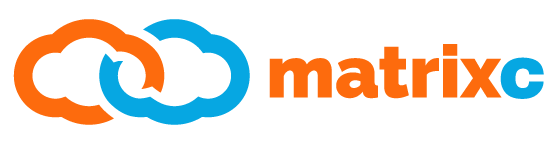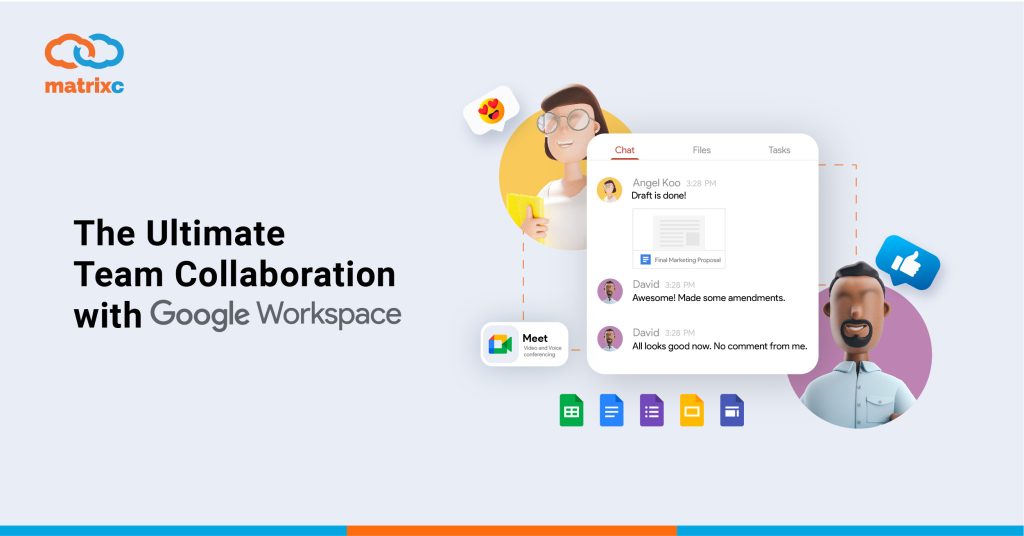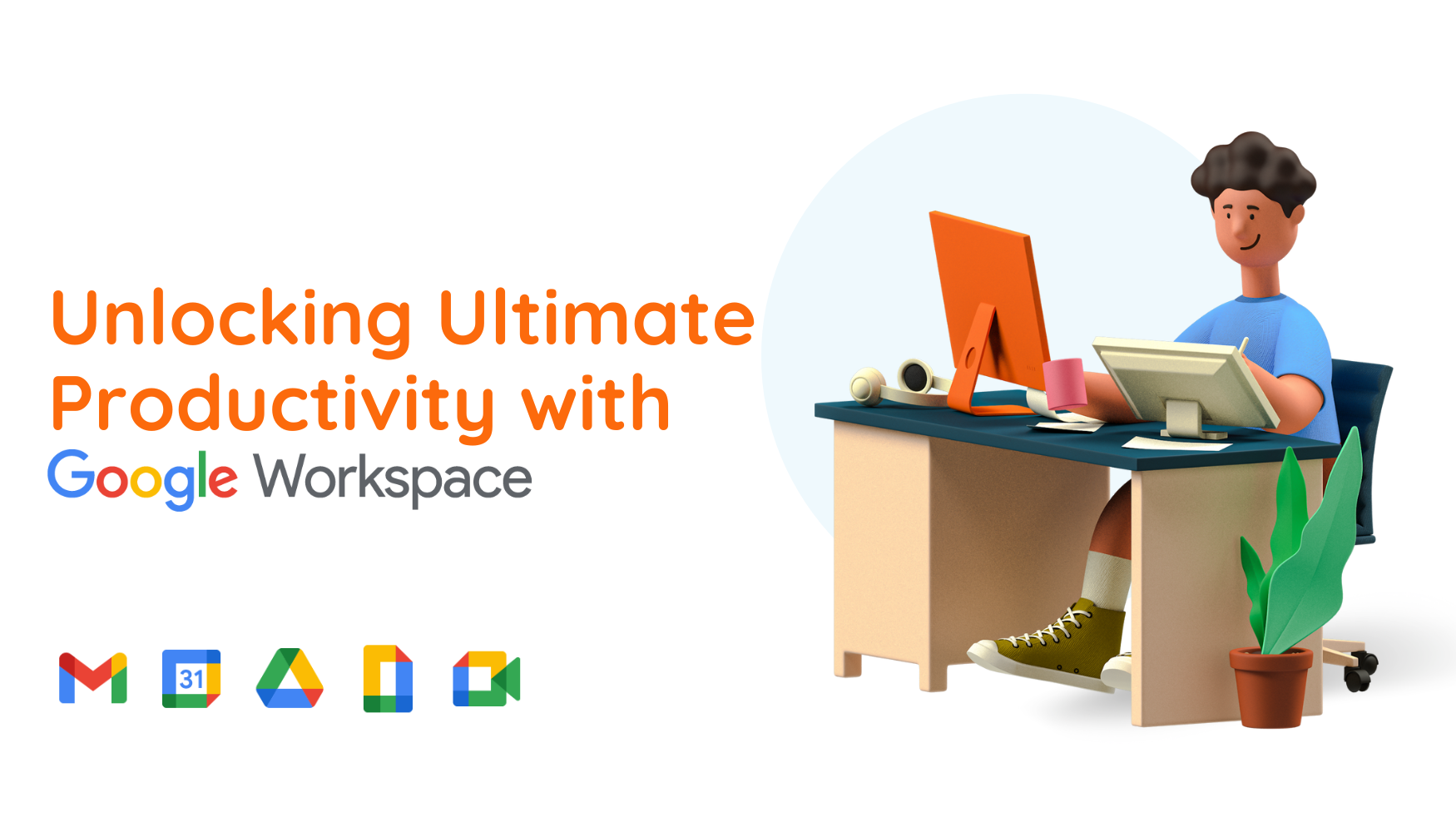How do you define team collaboration? Team collaboration is the communication and approach towards a company project that emphasizes on teamwork, innovative thinking, and active participation to accomplish the same objectives.
This is particularly important as having a substantial degree of team collaboration in an organization boosts the company’s productivity, effectiveness, and ultimately, profitability. To improve team collaboration, it is crucial to use communication and productivity tools that are known and easily used by users, so that every team member can connect together to achieve greater heights.
Let’s explore how Google Workspace can act as a tool for your business to improve team collaboration:
- Bring together all the information that your team needs
Data professionals are losing 50% of their time every week – 30% of it being used to search, govern and prepare data and 20% of it used to duplicate the same work.
With the Google Cloud Search feature within the Google Workspace, you can easily overcome this hurdle by finding all necessary information within your company, regardless of where it is stored.
- Collaborate in real-time, in and outside Google Workspace
All the productivity tools that come with Google Workspace, such as Docs, Sheets, Drive, etc come with the feature of real-time collaboration that allows you to see changes and suggestions contributed by your colleague instantly. It also allows multiple editors that use different files at the same time (such as Microsoft Office) with all edits saved and merged into the original document, in the original format! This ensures that everyone is looking at the latest version of the file, and a full version of the history can be viewed to see who made each change.
- Connect even when you’re far away
Google Meet allows up to 250 participants to join a video conference with their choices of screen layouts, automated captions, real-time pools and a built-in FAQ panel and interactive whiteboarding. These meetings can be recorded for team members who are unable to attend. There are even upcoming launching breakout rooms soon to allow large meetings to split into smaller teams and return to the main meeting at any time.
- Switch between different communication methods seamlessly
Google’s integrated workspace incorporates 1:1 and group chat, as well as chat rooms, to enable you to easily switch between using email or instant messages without the need to open another application. You can even switch from a chat message to video call with a single click.
- Interact in remote workshops using Google Jamboard
All Google Workspace users have access to the Jamboard app. You can share jam files with colleagues and collaborate with up to 50 users at the same time. As Jamboard is an app of virtual whiteboards, it is suitable to use for sharing ideas, teammates who are working with timelines and project retrospectively.
- Stay on track with comments, action items and approvals
If you are used to working in a medium to big organisation, you must realize that users are not always notified promptly when required to review or approve on certain proposals. With the ‘Comment’ feature within the Docs, Sheets and Slides, you will receive notifications via email to your work inbox. You can also assign the comments to other members as action items, with a checkbox that allows them to easily confirm when the said action has been completed.
- Saves time and reduces repetitive tasks
When you work, the least you want to worry about is on formalities or other plain tasks that can simply be automated, say, formatting a document. Google Workspace offers various features to automate repetitive work, both for yourself and other members of your team. Using Docs, Sheets and Slides, you can choose from a gallery of templates to quickly set up a new document with all the correct formatting and branding. You can also create custom templates with your company’s branding and preferred layout. Another instance is on Sheets, where you can manually record sequences of actions in custom macros and share them with colleagues, so the workflow can be standardized and managed.
- Share content easily and securely
Being a cloud solution, Google Workspace places all the files in Drive. You can easily share these business content by sending a link to the document within the document itself, without having to open your email and attach it. You also remain in control of the files by allowing permissions for the users who can view, download, edit or forward the document.
- Manage how content is being used
Through Google Workspace Activity Dashboard, you can monitor the activity on a specific file and the general trend about how the content is being viewed and used. This is a great measure to determine how your business assets are being utilized and prevent any misuse or abuse of the permissions.
- Give effective and engaging presentations
Not all employees are naturally good at presenting. However, the ‘Presenter View’ feature in Slides gives the presenters the necessary tools to help them deliver their content more effectively to boost its engagement. The features such as speakers notes and quick navigation between slides allow the whole presentation process to be smooth and professional. Slides even allow the audience to get involved during FAQ sessions.
If you’d like to find out more about how we can help your team collaborate and communicate more effectively within your organization with Google Workspace, leave us a message at sales@matrixc.com and talk to our specialists today!
Interested in more articles like this? Read more here: 10 Amazing Google Workspace Tricks You Must Know