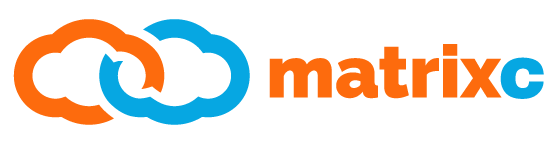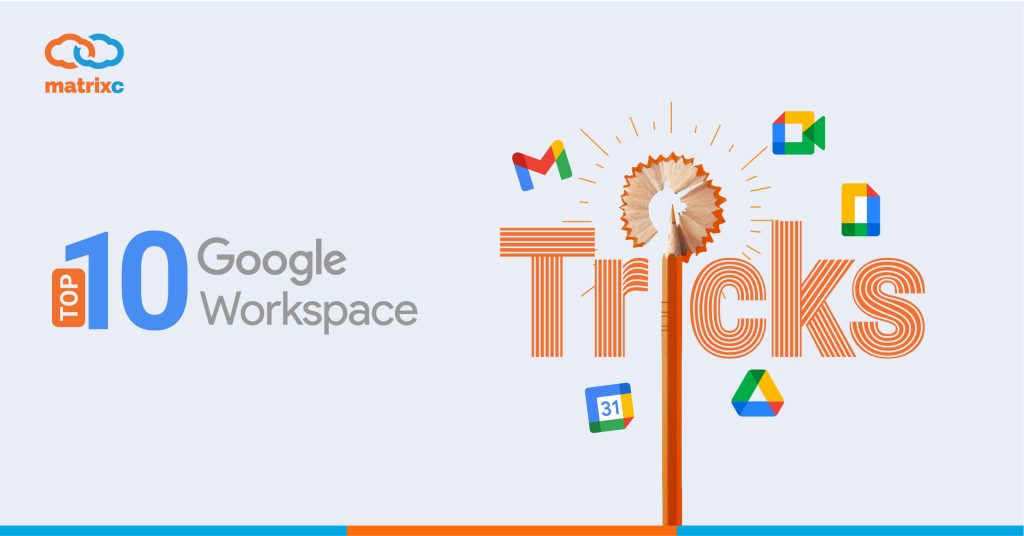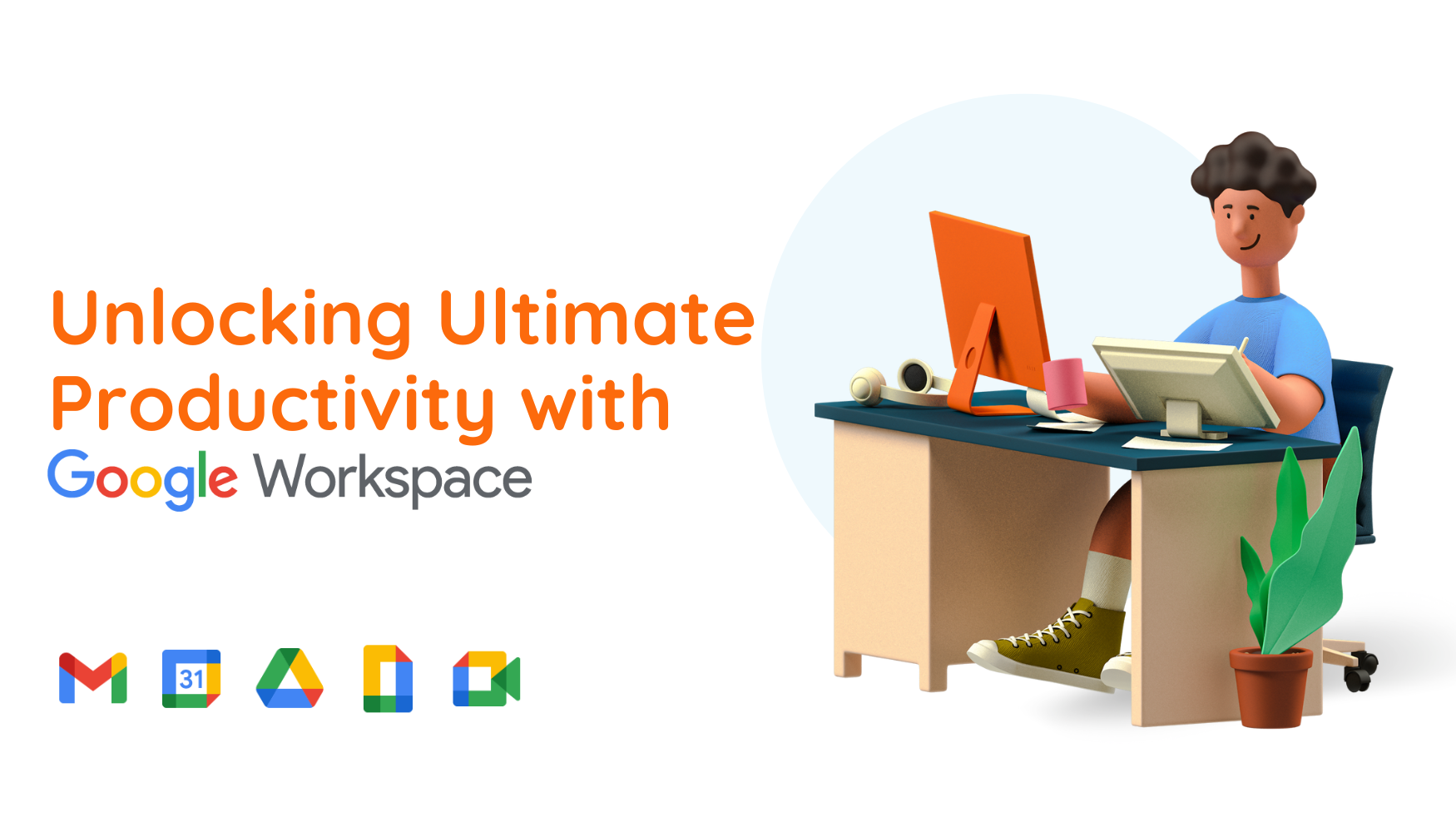The potential of Google Workspace (and Google Workspace for Education) is definitely well-known to all. This multifaceted cloud-based platform has no doubt brought the best collaboration tools and organizing functionality to businesses and education institutions. With its advanced features and all-inclusive support from the Google team, it can be a daunting task to keep up on the update and new functionalities.
Let us summarize the best features of Google Workspace (and Google Workspace for Education) that we have to offer, in a nutshell:
- Organize your Google Drive
Regardless if you are working in a company, a team, or as a teacher, staying organized definitely saves your time in getting your work done. A neat and organized Google Drive encourages proper arrangement and organization of your files – such as creating folders and subfolders/managing the location of files/putting bulky files in order – which certainly saves time in the long run. You can even color code each folder for even easier access!
- Starring Important Information
This is a tool that is very useful, but fewer people use it. In Google Workspace, you can actually star a document in Doc, Slide, Form and so on! All you have to do is to click on the small star sign located next to the title of the document. By doing this, the starred document will be compiled in a tab on the left side of your Drive. Putting together all your important documents at one place enables you to find your documents more conveniently. Once you have used it, you can choose to unstar the item so you can decide what to store in the Starred section.
- Explore Tools
Other than organizing, Google Workspace also has features that makes work more efficient for you. One of these tools is the Explore function in Docs, Slides, Excel, etc, which is appreciable for smoother research and content creation. The Explore feature in Google Workspace allows you and your teammates to Google on selected topics on the same page, without having to open another tab to do it. This makes work easier as there is no need to refer to several sites when working on a single document. To use this tool, simply go to Tools > Explore.
- Forcing a Copy
With Google Workspace, you don’t have to worry about making a copy of your work before any of your teammates wishes to edit it. Here’s the trick, Google now allows you to share a link that will force the recipient to make a copy before editing the document. Simply replace ‘edit’ with ‘copy’ after the ‘/’ on your link. Tada, your new link will force a copy of the document! Learn more here.
- Revision History
Working on the same document manually may cause problems like missing parts, and non-accountability. However, Google Workspace allows you to see who has made changes to a Doc and the time the changes were made. The previous version of the document is saved every minute and it comes in handy when working on a group project. To review progress, simply go to File > Revision History.
- Embedding
With Google Workspace, you can now use an embedded code to publish work on a website or as a blog. Simply go to File > Publish to receive a link and the embed code for your Doc or Slide presentation. This feature includes the option of real-time updates, which means all consecutive updates will be reflected in the embed link.
- Commenting
With Google Workspace, seamless collaboration and feedback has never been so easy. With the Comment function, it is easier for teammates to give suggestions and bounce ideas. You can also add notes to Docs and Slides by clicking on the Comment button and then Share the comments to notify your teammates.
- Digital Portfolios
With everything going online, you can now create a digital portfolio to showcase your work especially when you go for an interview. Google Sites gives you an opportunity to create a digital portfolio where you can publish your work and pieces to anyone you want to share it with. You can also use Google Sites for announcements or share general information within your team. Students and teachers can also benefit from this function, as it acts as a shared classroom where everyone can be in the loop.
- Explore the World with Google Maps
Google Maps allow us to explore the world around us without physically going to the place. Features like Street View and Google Earth allow us to have a better view of the world, even to places where we could not possibly go. You can even create your own custom map by clicking New-More-Google-My-Maps for interactive tours for an interesting experience.
- Google Keep for Note-taking
Google Keep is a straightforward feature that you can use everyday for simple note-taking. In keep, you can create a reminder, a checklist, save a site or an image – whatever you intend to keep. It also comes with the feature to colour code and title your notes, it definitely makes your life easier and stay organized.
Interested in more articles like this? Read more here: 5 Creative Back To School Ideas with Google Workspace.