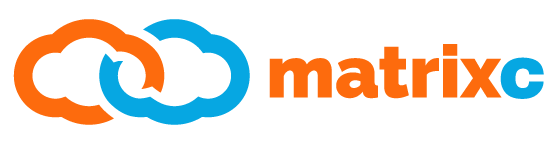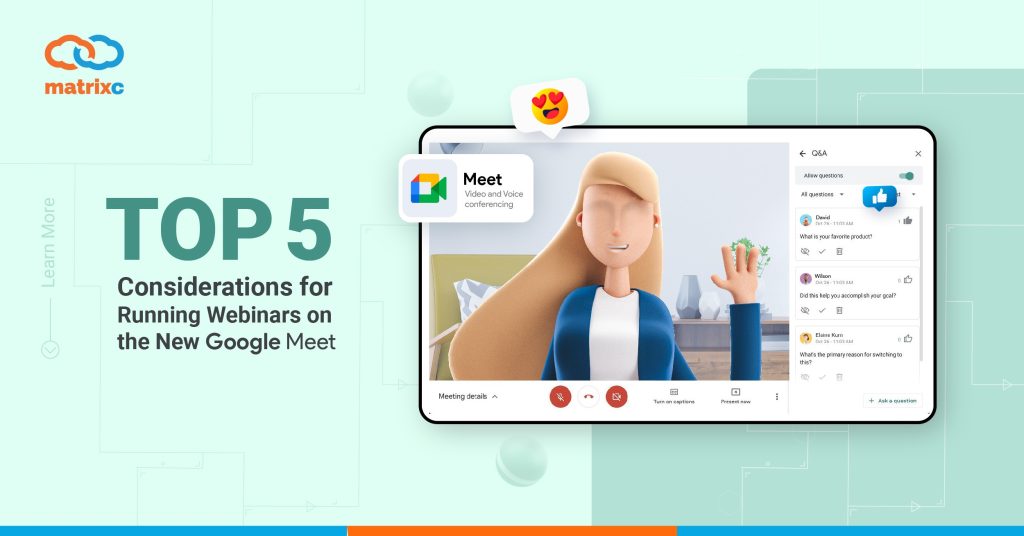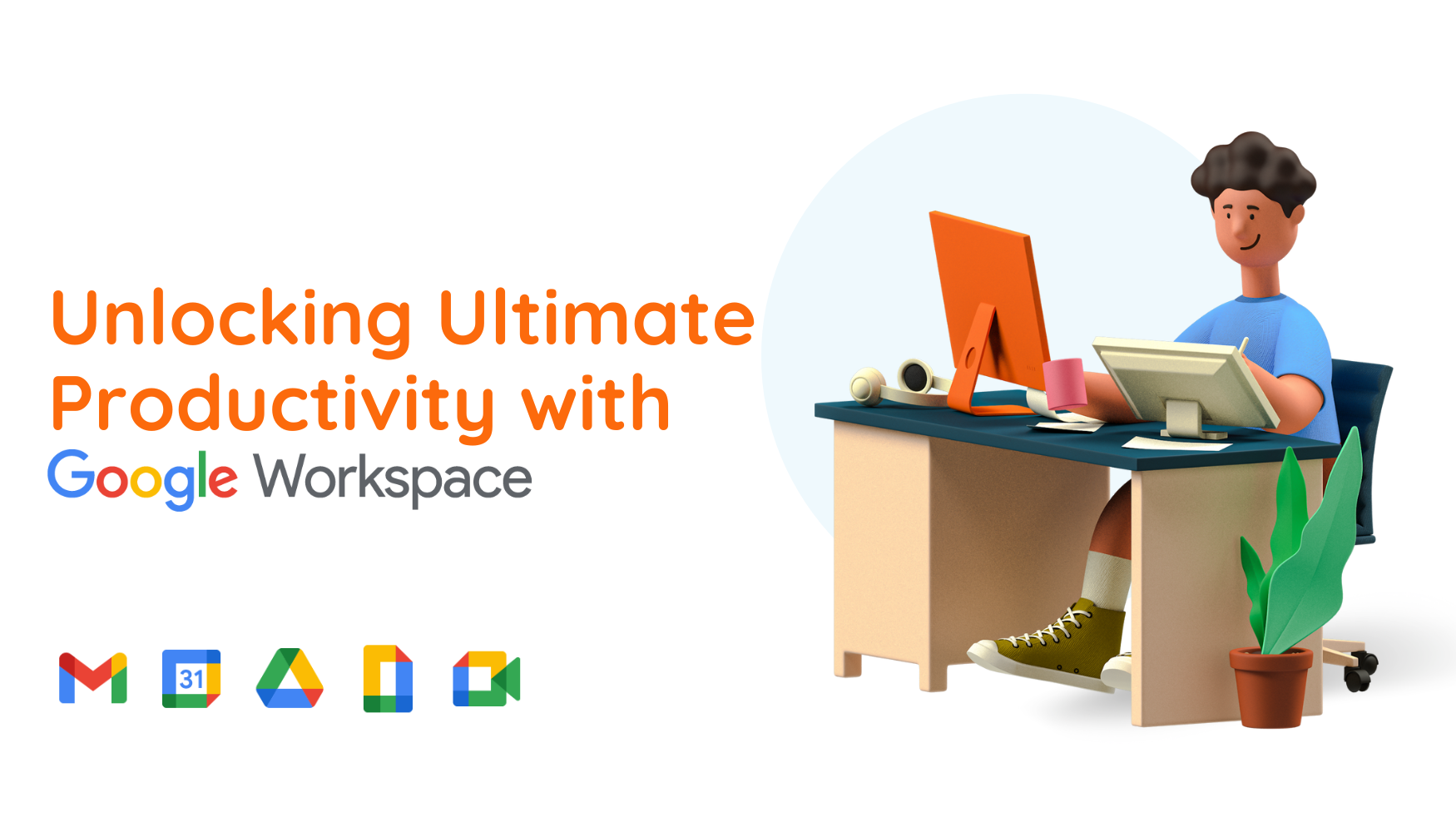Hosting meetings with Google Meet is pretty easy, fire up a Calendar Event and a meet link just creates itself which can be used by all attendees. However, what happens when you want to dial it up to 11 and host a Webinar instead? Below are our top 5 considerations for hosting webinars on Google Meet:
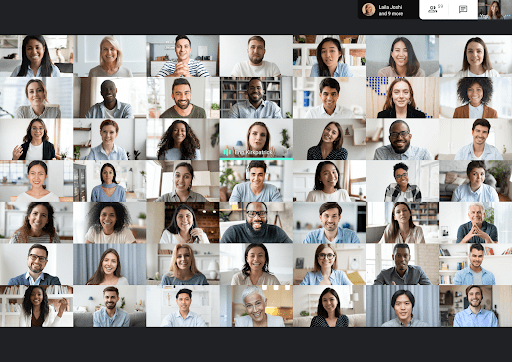
1. Make sure you are on the right Google Workspace Subscription
Each edition of Google Workspace comes with a limit in the number of participants in every session. These are “live” participants who can unmute their microphones, chat and present to the meeting itself. Here’s a simple breakdown:
- Business Starter – 100 Participants
- Business Standard / Enterprise Essentials – 150 Participants
- Business Plus / Enterprise Standard / Enterprise Plus – 250 Participants
If you are an educator, these would be more relevant to you:
- Education – 100 Participants
- Enterprise for Education – 250 Participants
Google Workspace also introduces a new function called Live Streaming, which allows you to add non-active participants from your own domain at much higher numbers, these participants can only watch the feed, but it’s handy for very large organizations or education purposes:
- Enterprise Standard – 10,000 Live Stream Participants
- Enterprise Plus / Enterprise for Education – 100,000 Live Stream Participants
Based on the above, split your webinars up to the correct number participants per session, based on your current Google Workspace plan! Here’s a handy reference link from Google.
2. Make Clear and Precise Invitations
When creating Webinars, we’ve found that it is very important to ensure that we invite not only the correct group of people, but to make sure that we craft our invitations well. More often than not, attendees tend to miss out on the Google Meet links or, because we did not share an agenda, tend to be disinterested and do not join in the first place. We’ve found that customizing invitations instead of relying on the Google Calendar invite helps drive participants into the meeting better.
Agendas should contain not only the topics the Webinar intends to cover, but also the duration. #ProTip if the Webinar is long, include 5-10 minute breaks in between and state them clearly in your agenda. Your audience may appreciate it more and return more attentive after each break. This helps people concentrate more on your content and also gives them a much needed mental break as we work through the New Norm.
On the topic of durations, we find that exceeding 2 hours generally tends to be draining for most attendees, with about an hour being the sweet spot. Let’s try to avoid meeting burnouts for everyone.
Interested in reading about using Google Workspace during the new norm? Check out our article on Doing it the Google Way!
3. Having an Assistant
Having activities planned in your Webinar can make things fun and improve the memory of your participants but it can take a toll on the presenter if he/she has to juggle keeping the Google Meet audience’s attention and making sure the activities are carried out correctly. Here are some tasks that could benefit from having an assistant:
- Providing an opening before the presenter starts the session
- Helping the present accept people into the session and taking attendance
- Reviewing questions in the Q&A or Chat
- Posting Polls in Google Meet
- Running activities like Kahoot!
- Keeping time
- Helping participants who are late or can’t find the meeting link to join the session
Having an assistant helps ensure that activities during the Webinar are smooth and fun for everyone! One important thing to note is that your assistant requires a Google Workspace account in your own domain, unlike the rest of the participants who can be running on any account, even a free GMail account.
4. Having Two Screens When Presenting
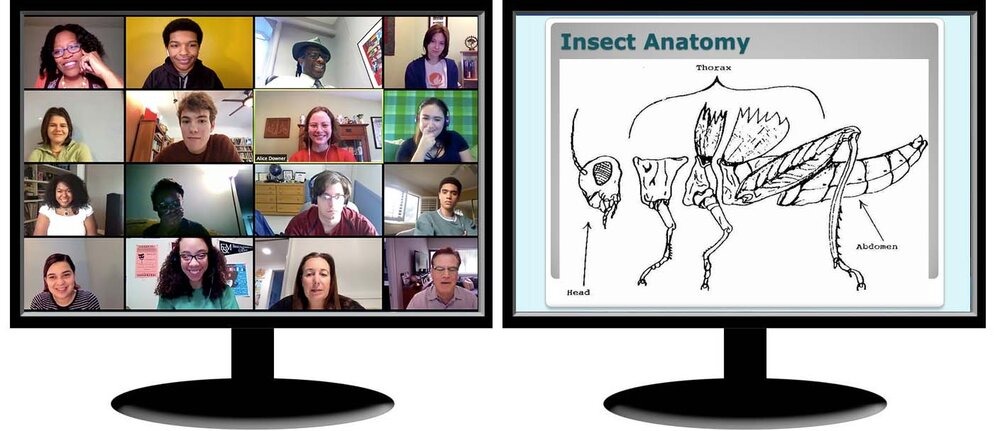
This may seem like common knowledge, but having two screens really helps when you’re presenting alone. Having two screens helps you keep your Google Meet interface in a separate screen while, at the same time allowing you to do a full screen presentation. Being able to see your participants’ expressions also allows the presenter to be able to switch gears and phrase things differently when they notice excitement or boredom.
Furthermore, it allows you to easily read the questions and answers being phrased in the chats, ensuring that you respond to the audience and improve interaction. We usually ensure that we have two screens whenever conducting important meetings or Webinars wherever possible.
5. Preparing Beforehand
Always prepare beforehand, make sure you know your content inside out and practice your transitions between your slides. Knowing exactly what comes next before you flip to your next Slide is a very powerful tool, it makes your audience feel like you know what you are talking about, lending you a lot of credibility. It tells people you’ve done this many times before.
Understand which tools you are going to use, if you use Google Slides, do you intend to use the pointer? Do you have your presenter notes properly organized so you can bring out the key points of each slide? Also, if you intend to use new Google tools like the Jamboard to draw, we find it handy to draw on a piece of paper before drawing out it in front of the audience. We’ve inserted a picture below to illustrate this point:
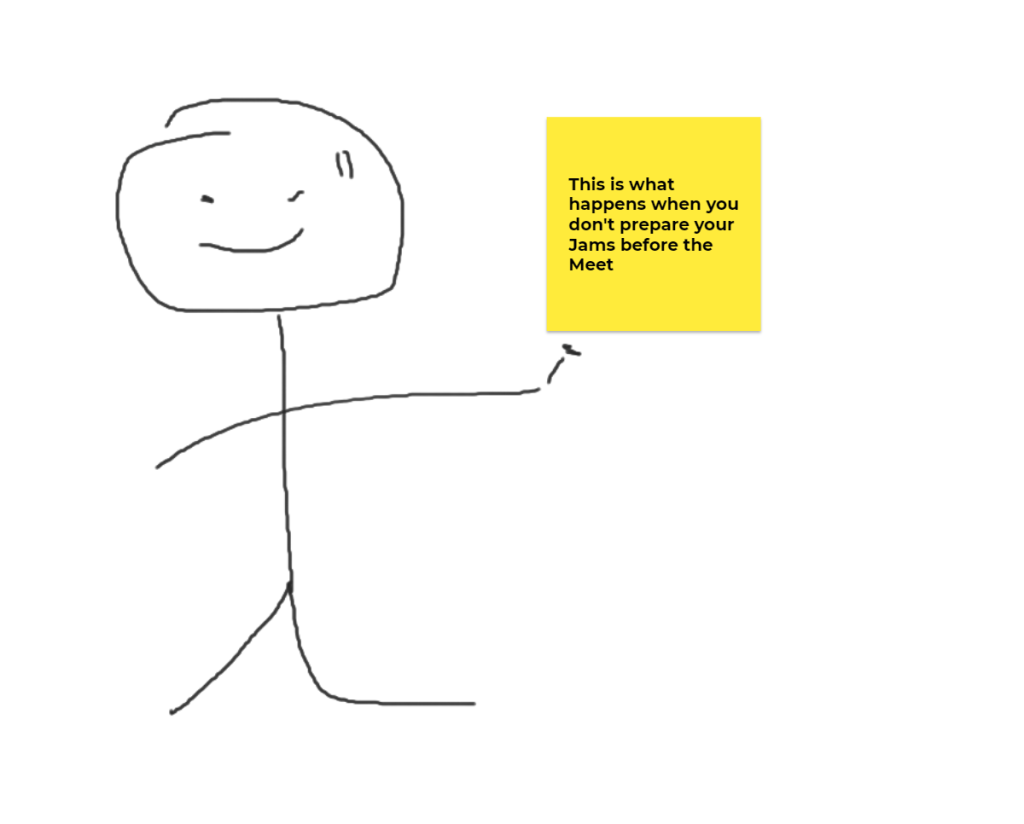
It is also good to prepare your own content so you know what materials have been inserted and you should rehearse your content to yourself repeatedly before giving any talks. This ensures that you are well prepared, because giving a talk to a lot of people at the same time can make a person anxious! How many times should you rehearse each slide? Try using Steve Jobs as an example! Rehearse, rehearse and rehearse again!
Conclusion
The above sums up our experience running Webinars on Google Meet which is a part and parcel of Google Workspace. We hope this article helps others by being a checklist for anyone intending to be an online presenter, making all of our Google Meet sessions quick, full of information and fun!
P.S. If you’re not yet running on Google Workspace and would like to explore, reach out to us at sales@matrixc.com. We’ll be happy to help you identify the right plan for your needs!