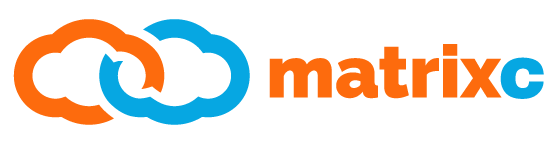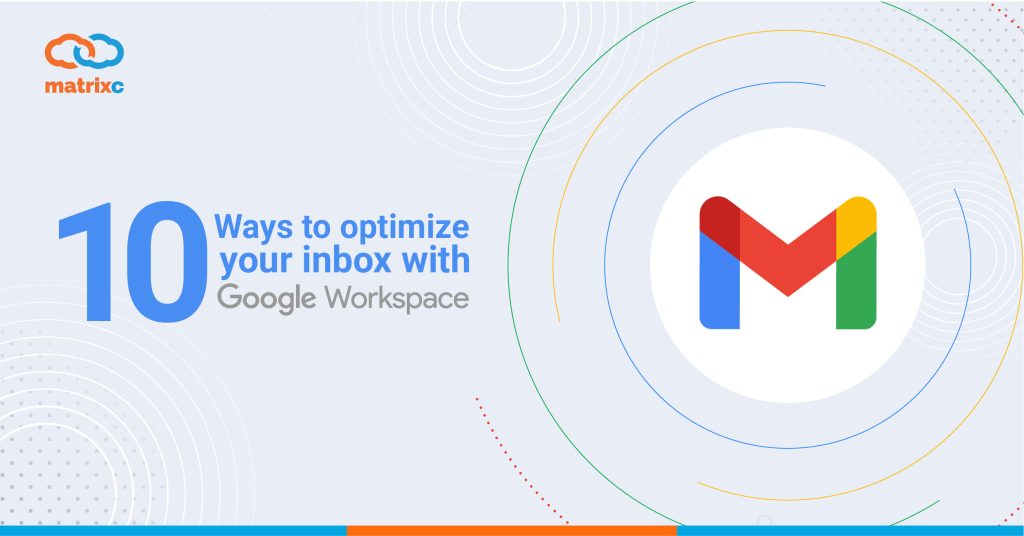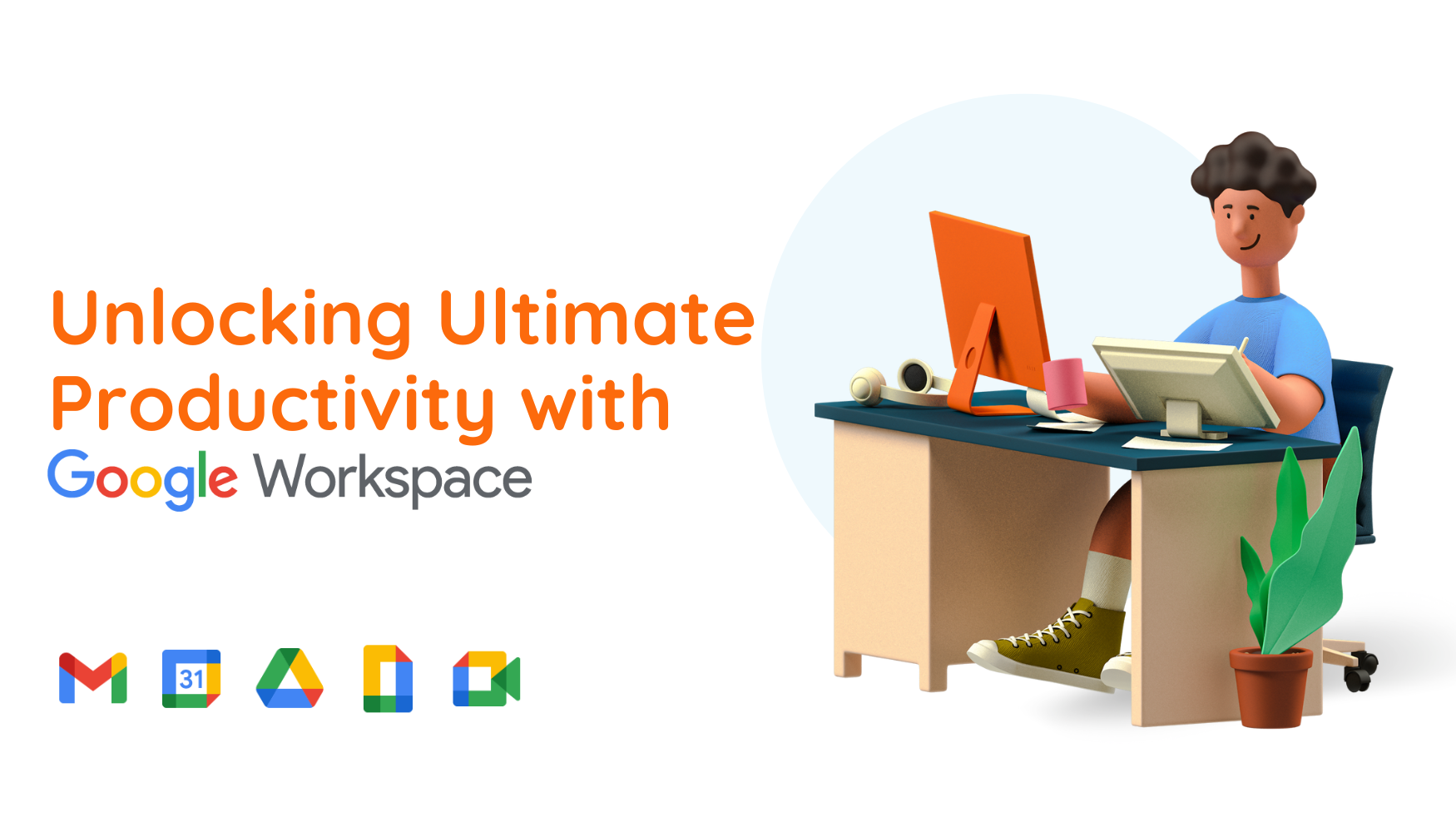In today’s era — particularly after the major shift to working from home since last year — working and communicating through email has become a necessity for all of us. However, it can be a daunting task to sift through bulky messages and pinpoint which is important. This is why knowing the right way to optimize your inbox is extremely important.
Today, we are going to talk about ways you can optimize your Gmail:
- Organize your inbox with automated label and filters
Longing for a neat and tidy workspace? Now you can, with Gmail. Gmail has multiple features for you to organize your emails, such as creating filters for delete, star, forward your email, or keeping certain messages out from your spam box. Gmail also automatically archives email, so your inbox is saved from important messages that require your focus only. Gmail also allows you to label incoming emails (separating work from family emails). You can even create a filter that automatically labels and removes messages from your inbox until you are ready to view them later.
- Undo sent messages
People often say they often do their best proofreading right after one hit ‘sent’. For Gmail, you don’t have to worry about that at all! If you made a typo in your email or sent to the wrong person, you can take back the message you sent up to 30 seconds by enabling Gmail’s Undo Send Feature.
- Focus on important email first
Work emails can sometimes be overwhelming and it might be confusing to see. It also takes a great deal of time just to go through each of them. Now with Gmail’s Priority Inbox feature, you can focus on high priority emails by automatically separating them from the rest of your email. The Priority Inbox separates your inbox into 3 sections – Important and Unread/Starred/Everything else – and the feature also makes an informed guess about which messages are the most important to you. You can also highlight messages that are significant to you. By doing this, the Priority Inbox will get even better at predicting what’s important to you can come out with more accurate filtration.
- Keep track of important tasks with a to-do list
Not only does Gmail work best for you to stay organized, it is a great way for you to prioritize your work too! You can convert email into tasks with the click of a button, and create due dates that automatically appear on your Calendar, and check off as you’re done. Keep your task list up-to-date from any device, at any time.
- Save time using pre-written replies
Are you tired of sending the same messages over and over again? You can now save time by using Gmail’s templates to create a standardized email for these circumstances. Now, when you wish to send these identical content, you can use the pre-existing email without having to retype all the same information every time.
- Easily switch between multiple signatures
Other than the ability to include signatures in your email, you can create multiple signatures in Gmail where you can personalize your signature with different fonts, colors, photos, links, and other information.
- Mute irrelevant email conversations
Are you still in the loop for a thread that you’re no longer interested in? You can simply mute the email conversation to automatically archive future replies and keep your inbox clean. If you need access to the muted messages later, you can unmute them then. Learn how to do it here..
- Save time using keyboard shortcuts
Want to save more time and work even faster? You can check out Gmail’s keyboard shortcuts and get more work done with fewer interruptions!
- Find out when someone reads an email you sent
If you’re sending an urgent email to someone, it is good to have a feature that can find out when they have seen it by setting up a read receipt. When the recipient opens your message, you will get an email that shows the time and date that the email was opened.
- Use different task-specific email addresses without creating new accounts of aliases
Creating multiple accounts or aliases for a specific task can be tiring. Now, you can simply add a plus sign (+) and any word before the @ sign in your current email address. These messages still can reach you, and you’ll have an infinite amount of email addresses you can use for different purposes, such as signing up for newsletters (an example would be patrick+news@matrixc.com or patrick+urgent@matrixc.com for urgent matters)
Interested in more articles like this? Read more here: 10 Great Ways to Go Green with Google Workspace