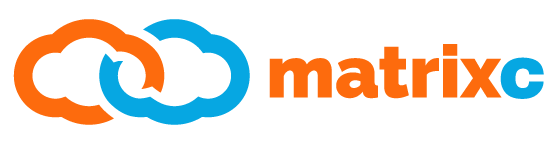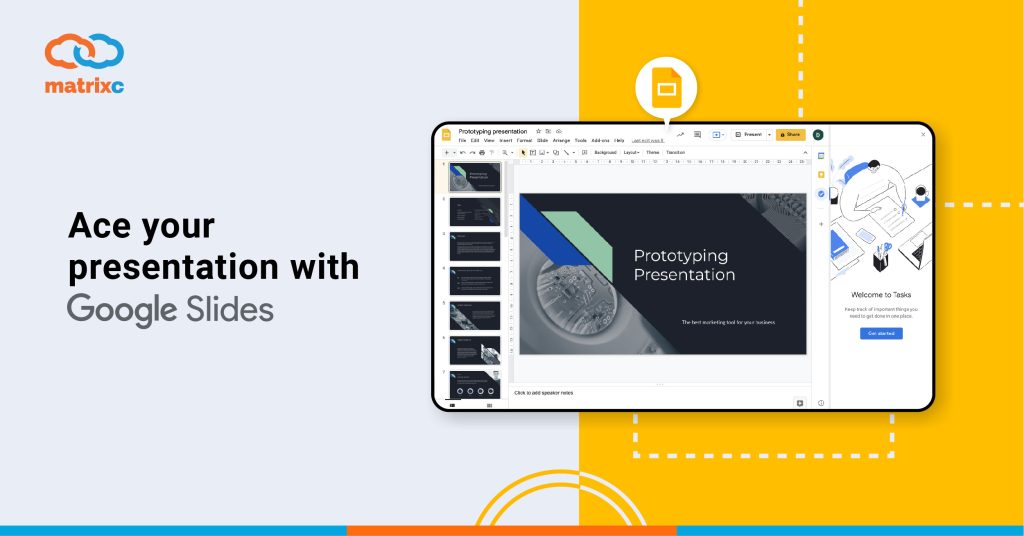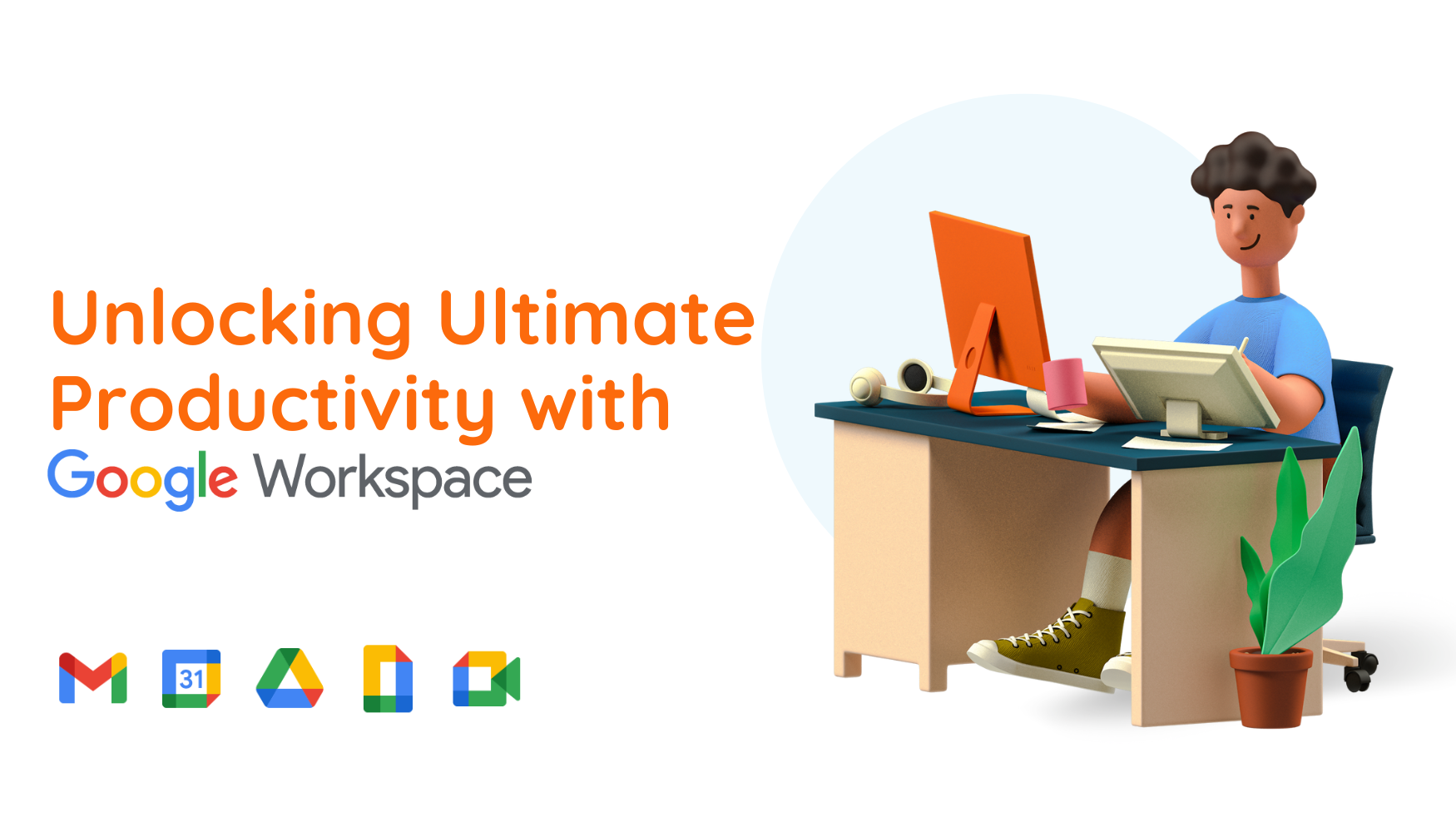When it comes to work, creating presentations is an essential part of the process.
Work presentations are primarily designed to inform and persuade. Therefore, presentation slides have to be detail-focused and data-intensive, with accurate assertions proven with facts to do the tricks of persuading your audiences. It is also important for slides to be arranged in a clear and logical structure. For this, Google Slides might be the best tool to help.
Whether you are an experienced presenter, or just starting out, there should be ideas that Google Slides can help you to improve.
- Create slides using the built-in templates and master slides
If you plan to create a master template that your team can reuse or keep your external branding consistent, you can use master slides to make your slides look sleek and professional. The good news is that any changes that you make to your master slides will appear correspondingly to all existing slides or any new slides that you create.
- Collaborate in real time
You can now have the input from various team members when creating your presentation. By drafting a proposal in Slides with the key objectives and project agenda, you can easily share the presentation slide with your team so everyone can work towards creating the same content simultaneously. The contributions that your team made, you can see the edits in real time and provide feedback to them instantly.
- Analyze presentation data with charts
If your Slides presentation involves multiple groups of data, you can help your audience to easily visualize it by turning your information into the form of charts. Simply create a chart in Sheets and add it to your piece. As your chart is linked to your Sheets data, any changes you make to your data will be automatically updated in your presentation.
- Search for information or add image without leaving your slides
Need to do your research or add relevant images to your slide content? You can browse for information or images without leaving the page. Simply use the built-in Explore tool and a search bar will appear next to your slide within the same tab!
- Enhance your slides with visuals
If your presentation involves complex processes, visuals can be utilized to make your content to be more engaging and easier to understand. You can insert images and videos or add any flow charts or diagrams to summarize your data. You can even make your slides even more interesting and dynamic by incorporating transitions and animations.
- Update your presentations on-the-go
With the Slides app, you can edit presentations even on your mobile device. Wherever you are, whether you are outside in a traffic jam or visiting a customer, updating training modules or the pitch deck becomes an easy task. Furthermore, any changes you make will automatically sync to all your devices, ensuring that you are always up to date.
- Remember your key points easily
Presentations can sometimes be complex and longer than usual. You can make your talking points easier to recall by using the speaker notes in Slides. If you have several areas to cover in your presentation, you can use the timer feature to make sure that you keep your presentation in line with the objective.
- Present to remote audiences
Do you have a team of international members or training new staff and employees that are based remotely? You can use Google Meet to show a Slides presentation even if you and your audience are located in different countries. You can also share links to reference materials using the built-in chat.
- Ensure your audience’s attention with a built-in laser pointer
Do you want to focus your audiences’ attention on your presentation? You can ensure that your audiences’ attention is on specific parts of your slides using your mouse as a laser pointer. By this, you can help your audience know where to look and when it is highlighted. Learn how to do so here.
- Engage your audience with interactive Q&A sessions
At the end of your talk, you can always get your audience involved by conducting Q&A sessions right from the Slides. Audience members can submit their questions or vote on the poll, which is reflected in real-time, during the presentation. If the host cannot get through everyone’s questions, it is common practice to answer the questions with the highest votes.
Interested in more articles like this? Read more here: 10 Effective Ways to Optimise your Gmail